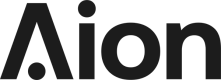Delegating and earning
Stake Aion to earn Aion
Important
If you are using desktop versions below v0.8.X please update to version 0.9.2. To update simply delete the old package and download the new package from https://staking.theoan.com/dashboard
Software Requirements
- Browser
- Chrome latest stable version
- Operating Systems
- Windows 10
- macOS Mojave
- Ubuntu 16.04
Hardware Requirements
Only if you are using Ledger to manage your keys
- Ledger Nano S - Firmware v 1.5.5
Getting started and Setup
You can stake in one of the follows ways
- Web - Stake with Ledger
- Windows - Stake with Ledger, keystore, private key, and mnemonic phrase
- Mac - Stake with keystore, private key, and mnemonic phrase
- Linux- Stake with Ledger, keystore, private key, and mnemonic phrase
Web
Windows Setup
To download application
- Go to https://staking.theoan.com/dashboard
- Click on
Sign inthen click onWindows - Extract the
si-mainnet-win32-x64folder fromsi-mainnet-win32-x64-0.7.2to your desired folder - Double click on
sito launch the application - Open the folder and double click on aion-staking to run the application
Mac Setup
To download application
1, Go to https://staking.theoan.com/dashboard
2. Click on Sign in then click on Mac
3. Extract the downloaded file into your preferred location
4. Open the extracted folder then open si-darwin-x64
5. Double click on si to run the application
Mac Unidentified Developer
Closed Platforms take a long time to approve developers and applications. In this release, you will get a warning when launching the application, please accept the warning to lunch the application.
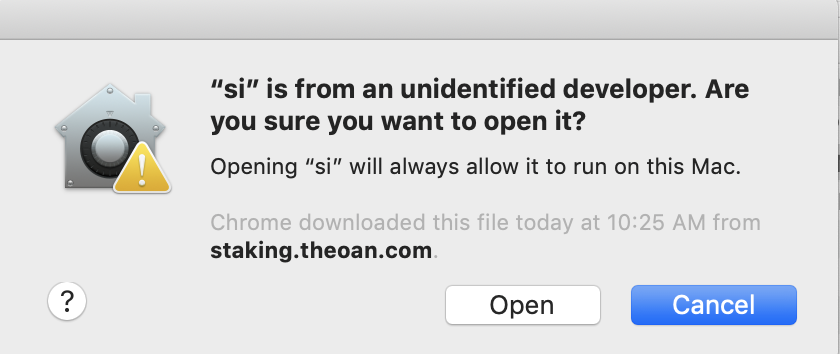
Linux Setup
To download application
1, Go to https://staking.theoan.com/dashboard
2. Click on Sign in then click on Linux to download the application
3. Extract the downloaded file into your preferred location
4. Open the si-linux-x64 folder
5. Open a terminal and run ./si to run the application
Account
You will need an account that owns Aion to stake on the network. To learn about creating an account on OAN please visit the Wallets section.
Account keys
Your account key give you access to your account to perform transactions on the network.
Sign in
When you sign in to your account you are on the Dashboard page
- Balance - Shows you your account balance and should be the same balance you see on other wallets
- Rewards - Total of rewards earned from all the pools. Please see the Rewards section below to withdraw your rewards
Web
Only Ledger Nano S is supported in the web version.
- Go to https://staking.theoan.com/dashboard
- Click on Sign In
- Click on Ledger
- On Ledger screen click on Sign In
Windows
- Download and extract the application
- Double click on
sito run the application - Click on Ledger, Keystore, Private key, or Mnemonic Phrase
- Complete the Sign In steps
Mac
- Download and extract the application
- Open the extracted folder then open
si-darwin-x64 - Double click on
sito run the application - Click on Ledger, Keystore, Private key, Or Mnemonic Phrase
- Complete the Sign In steps
Linux
- Download and extract the application
- Open the
si-linux-x64folder - Open a terminal and run
./sito run the application - Click on Ledger, Keystore, Private key, or Mnemonic Phrase
- Complete the Sign In steps
Delegation
You can choose any pool to delegate. Selecting a pool is an important activity on the network and it is advised to choose pools that contribute towards network growth.
To Delegate
- Sign In
- Click on Staking on the sidebar
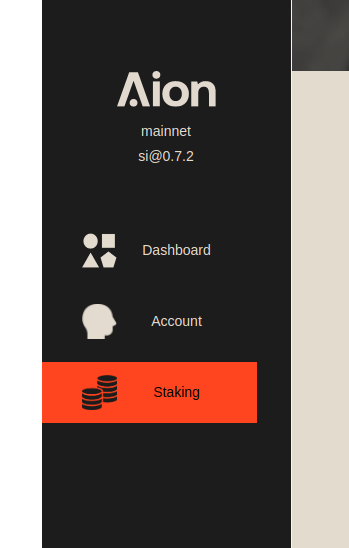
- You should now be on the Pools table.
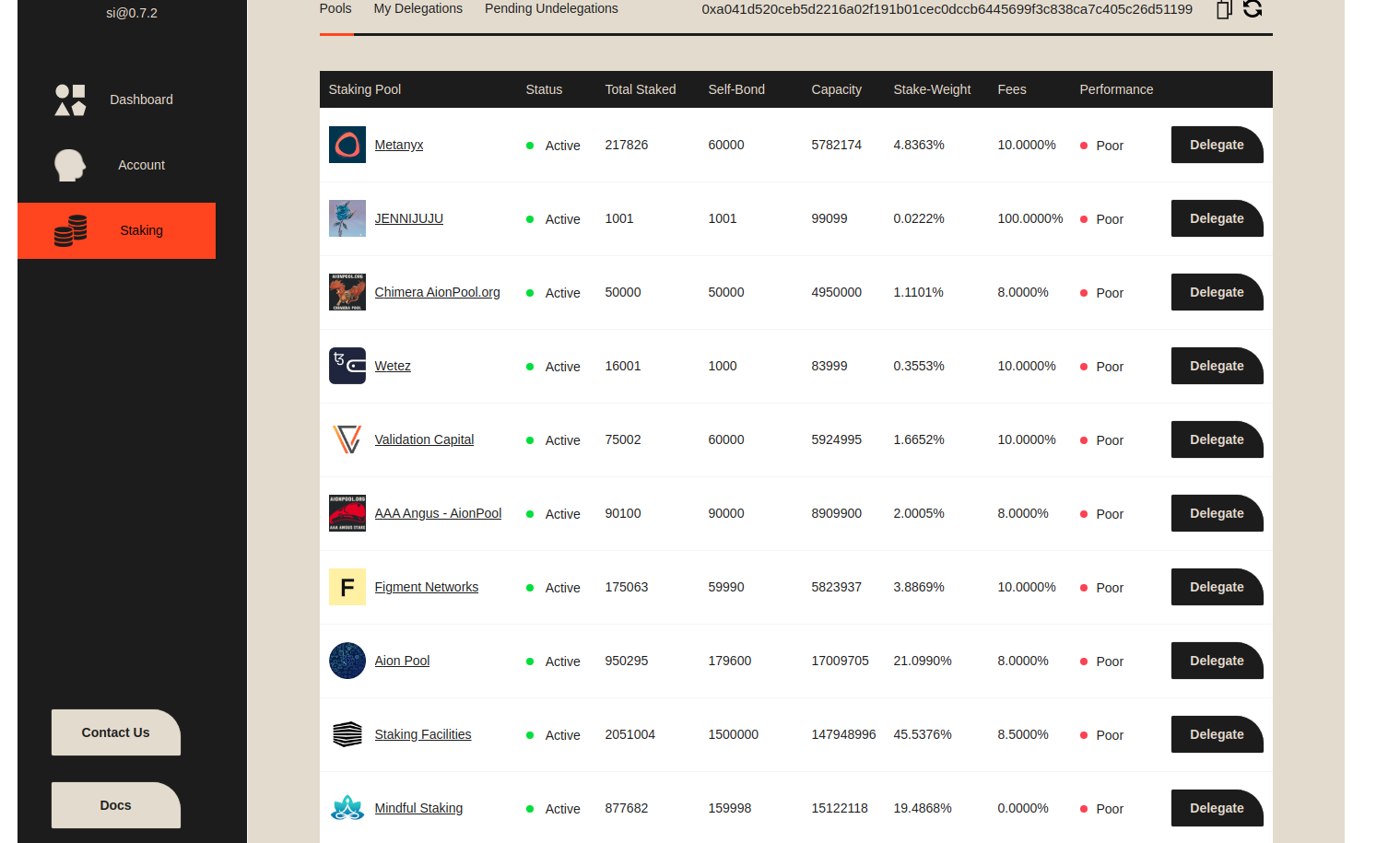
- Select your pool from the list and click on Delegate button

- Click on Delegate, enter the amount you want to delegate, confirm then sign and complete the transaction.
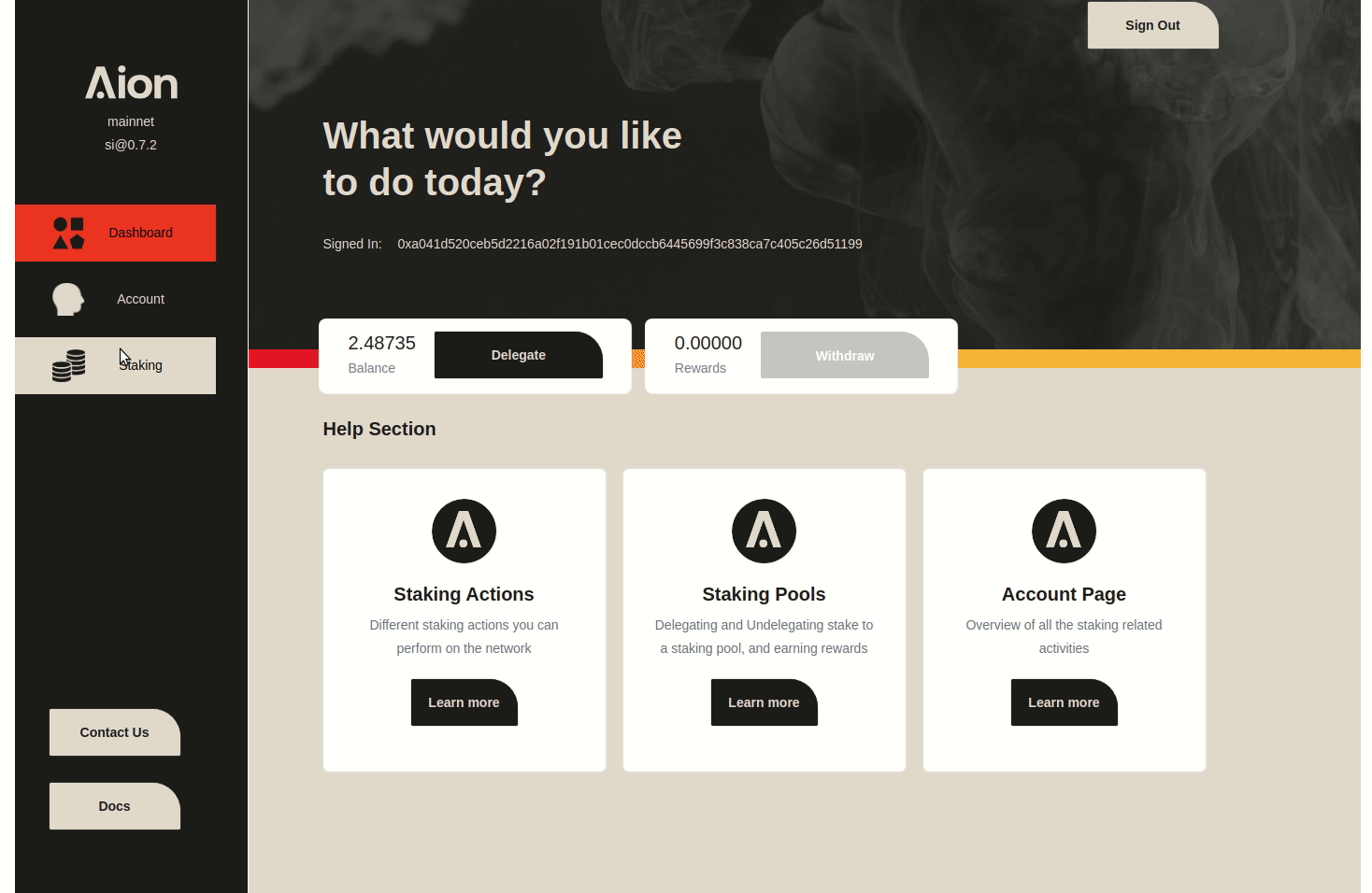
- You can track your transatcion on the OAN Dashboard with your transaction hash. After 7 block confirmations, the transaction will show on your Transactions page.
My Delegation
Shows you the pools that you have delegated along with the details
- Staking pool - Generic name of the public pool
- Status - Active or Inactive based on your pool's status
- My Delegation - Total amount delegate to a pool which includes the pending undelegations. Read Staking for more details_
- Rewards - Total Rewards earned from the pool. Currently, you can only extract the full amount instantly from a pool,
- Fees - This is the fee charged by the pool for staking services
- Performance - Performance is calculated based on the total stake of the network and the number of blocks produced on the network. The performance algorithm will be updated periodically to perform at a high caliber.
Undelegation
You can choose to undelegate from a pool at any time. When you undelegate your balance will be updated after a lock-up period of 8640 blocks
To Undelegate
Please note you must have sufficient Aion balance to do the undelegation transaction
- Click on Staking > My Delegations
- Click on Undelegate button
- Enter the Amount Click on Full Amount for the entire amount - transaction cost
- Click on Undelegate and sign and complete the transaction
- After 7 block confirmations, the transaction will show on your Transactions page
Pending Undelegation
Shows you the undelegations that are yet to be finalized
- Block Number - Helps you to check your transaction on the Aion Dashboard
- Amount - The amount that is waiting for the lock-up period to get over. Lock-up period is about 24 hours, and once it is over your delegation will decrease and balance will increase.
- Details - Shows you other details such as pool name along with the identity key of the pool which could be helpful for troubleshooting.
Transaction finalization
Your transaction is finalized after a period of about ~24 hours, and your balance is increased by that amount. The finalization is a two-step process that can be completed by any node on the network, possibly for an incentive. A foundation node currently provides this service.
Rewards
You can withdraw rewards from your staking pools instantly at any point in time.
To Withdraw
Click on image or name of pool from any table to go to Pool Details page
To withdraw starting from Dashboard
- Click on Withdraw button
- You are navigated to My Delegations table
- Click on the image or name of the pool you want to withdraw
- On Pool Details page click on Withdraw button and sign and complete the transaction
- After 7 block confirmations, the transaction will show on your Transactions page
Updated almost 5 years ago